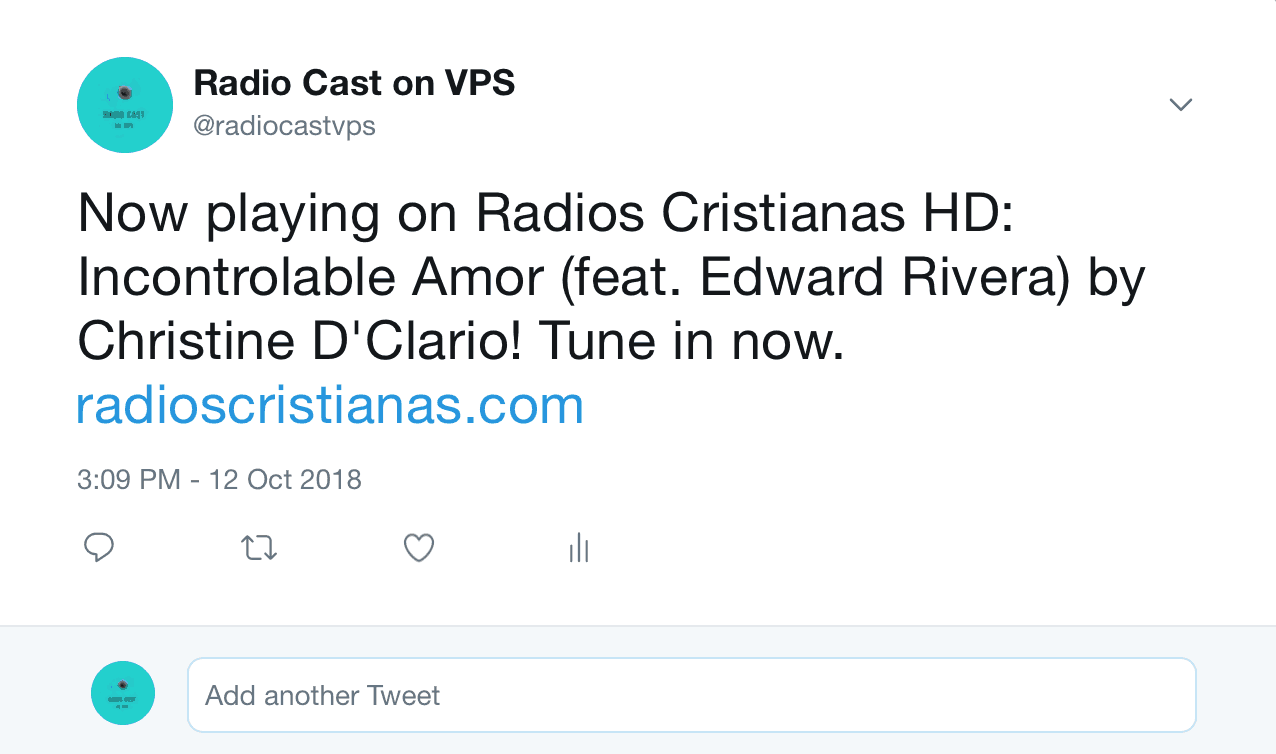Free Twitter Post Web Hook – How to Create One?
Today’s Lesson: Automatically Tweet your Radio Tracks in Twitter.
To allow Twitter to tweet your current songs, you must have the following:
- Twitter developer account
- Twitter API keys and tokens
- Azuracast subscription
Step one: Create a web hook in Azuracast
In the Web Hooks tab (left sidebar), click the (+) button, and then choose Twitter post. Copy the exact URL and we will paste it later to your Twitter app in the Callback URLs field.
Step two: Create a Twitter Developer account
If you don’t have a Twitter developer account, please create one (if you have, you can skip this and move to step 3). When applying for a developer account, I would suggest to choose the personal option. After that, just fill in all the required details properly, to avoid Twitter from disapproving your application.
Step three: Generate APIs by creating a Twitter app
Click the Create an app button to get started in creating your first app! Answer the required questions from Twitter. Do not tick “Enable Sign in with Twitter”.
In the Callback URLs field, make sure to copy and paste the exact URL from your AzuraCast Twitter creation tab. If you have a website, you can add the URL and also add your TOS and privacy policy link.
Click save.
Step Four: Test the web hook
Finally, after adding the APIs, you can select what web hook trigger you want Twitter to post automatically. After that click save and test it.
* Update (May 2019). The app is now capable of limiting tweets by time and by events. For more details, please check the web hook of your station.